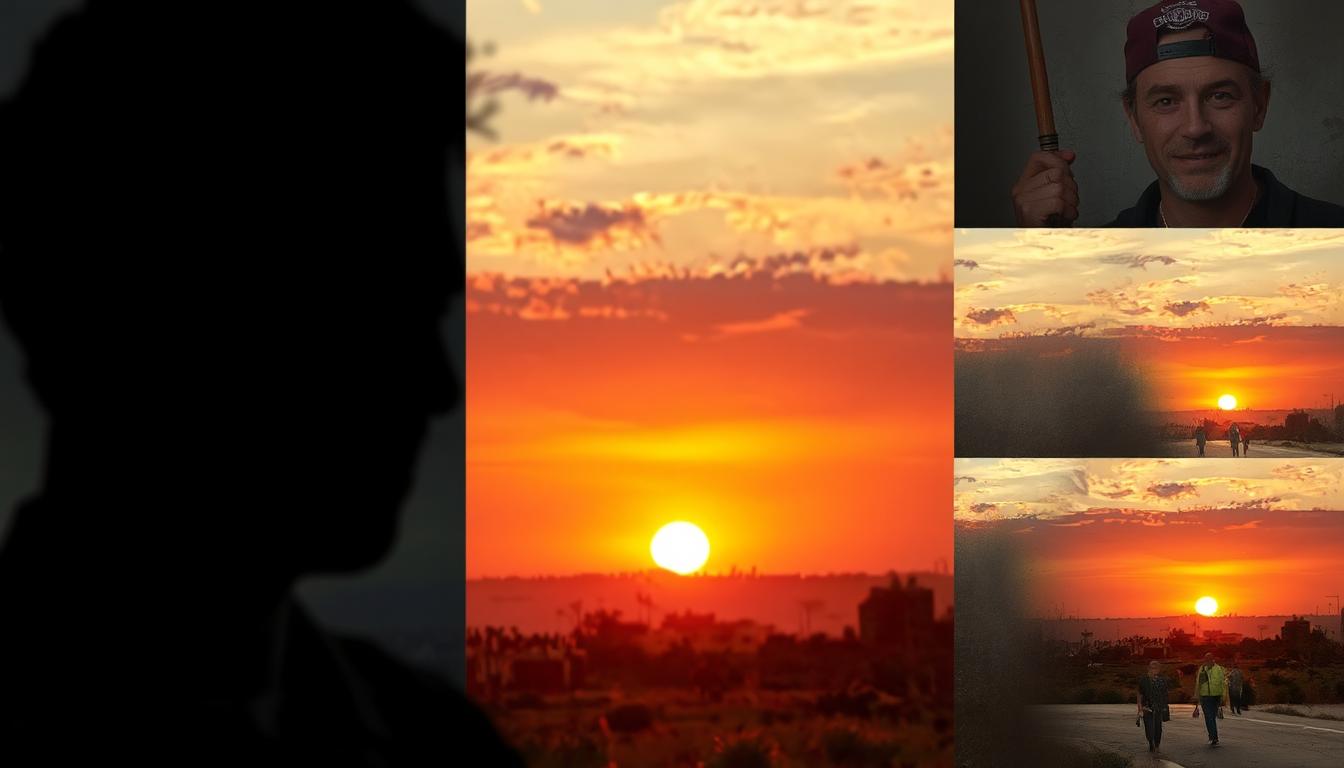Every photographer wants to take perfect pictures. But, even great shots can go wrong with bad editing. Common mistakes like overprocessing and ignoring color balance can mess up all your hard work.
This guide will show you the most common photo editing mistakes. It also gives you photo editing tips to fix them. Whether you’re new or experienced, these tips will make your photos better.
Understanding the Impact of Editing Mistakes
Every click of the mouse or slider adjustment during editing matters. Photography editing mistakes can turn a nearly perfect shot into a blurry, overprocessed mess. Even small oversights like over-sharpening or harsh contrast adjustments strip away the natural feel of a photo. Here’s how those errors ripple through your work.
How Editing Errors Diminish Image Quality
- Overclipping highlights erases details in skies or skin tones
- Unnatural color grading creates unrealistic skin hues
- Heavy noise reduction softens facial features in portraits
The Hidden Costs of Poor Editing
Missed deadlines and unhappy clients aren’t just hypotheticals. A 2023 survey by Adobe found 68% of professional photographers lost repeat business due to rushed edits. Blockquote>“A single blurred print can cost you referrals from wedding clients for years,” warns landscape photographer Maria Chen. Poor editing also forces costly re-shoots when photos can’t be salvaged. Time spent fixing mistakes eats into billable hours, reducing profitability.
Next, we’ll break down specific photography editing mistakes and how to fix them without harming your workflow.
Common Editing Errors in Photography
Many photographers miss small details that make photos average. Here’s a look at editing errors in photography that can ruin your final image:
- Color imbalance: Forcing unnatural skin tones or clashing hues in landscapes.
- Over-sharpening: Adding too much sharpness creates ugly halos around edges.
- Excessive contrast: Pushing shadows and highlights until details disappear.
- Ignoring white balance: Blue-tinted indoor photos or overly yellow sunset shots.
- Cluttered layers: Overlapping adjustment layers that confuse editing steps.
Check for unnatural color pops or lost shadow detail before finalizing. Zoom in to spot sharpening artifacts or halo effects. Many editing errors in photography appear subtle but ruin realism. Software like Adobe Lightroom offers sliders to adjust these settings precisely. Always save unedited copies first—this simple step prevents irreversible mistakes.
What are the top editing mistakes photographers make?
Spotting editing errors early can save hours of frustration. Two big mistakes often slip by: exposure imbalance and color/contrast mismatches. Here’s how to catch them before they ruin your work.
Identifying Overexposure and Underexposure Issues
Overexposed or underexposed images lose detail in bright or dark areas. Look for:
- Blown-out highlights (white skies or faces losing texture)
- Crushed shadows (details vanish in darker zones)
Use histograms to spot issues. Peaks pushed to the far left (underexposed) or right (overexposed) signal trouble. Exposure correction techniques like sliding sliders in Lightroom or Photoshop can salvage some details, but proper in-camera settings prevent most problems.
Spotting Color and Contrast Problems
Color casts (yellowish skin, blue-tinted shadows) and flat contrast drag down images. Compare these examples:
Preview photos on different screens to catch unnatural colors. Tiny adjustments go a long way—avoid pushing sliders to extremes.
Avoiding Overexposure and Underexposure Pitfalls
Getting the right exposure is key to great photos. It keeps both bright and dark areas clear. Making small changes while taking and editing photos helps a lot.
Techniques to Maintain Proper Lighting
| Technique | Application |
|---|---|
| Spot Metering | Use spot metering on faces or bright areas to lock accurate exposure. |
| Histogram Review | Check the histogram in-camera to confirm no highlight or shadow clipping. |
| Exposure Compensation | Adjust by +0.3 to +0.7 EV in bright light to prevent overexposure. |
Correcting Exposure in Post-Processing
Even small exposure problems can be fixed later. Here’s how to do it in Adobe Lightroom or Photoshop:
- Open the Basic Panel and drag the Recovery slider to restore highlights details.
- Select the Graduated Filter to darken overly bright sky areas.
- Use the Brush Tool with lowered exposure to tone down overexposed sections.
Using these methods keeps your photos looking great. They help avoid mistakes and keep your photos true to life. Practice these steps for top-notch results every time.
Color Correction Challenges and Solutions
Color correction can be tricky when colors clash or don’t feel right. Skin might look green, skies too blue, or shadows gray. This can mess up a photo’s mood. But, modern software can help, and getting good at it takes time.
- Use split-toning tools in Adobe Lightroom to balance warm/cool tones.
- Check color casts by converting to grayscale first—greys should stay neutral.
- Match white balance using gray cards or neutral objects in the scene.
Pro photographers often face color shifts when merging multiple exposures. For example, blending HDR shots may leave unnatural color fringing. Fix this by masking adjustments to preserve skin tones. Avoid over-saturating to keep colors realistic. Tools like Nik Collection’s color-ephileum (sic) plugin help refine complex scenes.
Regular monitor calibration ensures edits look consistent across devices. Free tools like Datacolor SpyderX provide accurate profiles. Testing corrections on mobile screens also catches unexpected shifts. Small adjustments, like tweaking magenta vs. blue in sunset shots, make big differences without overdoing it.
Enhancing Details Without Overprocessing
Every photo tells a story. But too much editing can make it lose its real feel. Finding the right balance keeps your photos looking good and true to life. Here’s how to do it right.
Strategies for Preserving Natural Textures
- Use targeted adjustment brushes in Lightroom to tweak only specific areas, like skin or fabric.
- Limit heavy cloning or healing tools to avoid erasing subtle surface details in landscapes or portraits.
- Work in layers when using Photoshop—adjust one texture aspect at a time to prevent loss of realism.
Avoiding Over-Sharpening Pitfalls
Too much sharpening makes photos look fake. Remember, Sharpen last in your editing process. Start with big changes in Lightroom’s Detail panel, then fine-tune with local tools. Don’t push sharpening too high, keep it under 50%.
Being careful and precise keeps your photos feeling real. Check your work on different screens to catch any fake parts. Small changes can make a big difference. Your viewers should see beauty, not too much editing.
Balancing Artistry with Technical Precision in Editing
Mastering editing is about mixing creativity with technical skills. Photographers need to balance their artistic view with exact adjustments. The best editing artistry techniques make creativity pop while keeping edits sharp.
- Start with a vision: Define the mood before touching sliders.
- Preview edits on different screens to test technical accuracy.
- Save multiple versions—artistic and technical—until finalizing.
Tools like Adobe Lightroom’s brush tool or DxO PhotoLab’s noise reduction help refine both looks and details. Try editing the same image twice. Once for creativity, once for technical details. Compare to find your editing artistry techniques sweet spot. Great edits feel natural—viewers see emotion, not just perfection.
Tools and Techniques for Flawless Photo Editing
Learning to edit photos starts with the right tools. Top editing software recommendations and smart techniques can make photos stand out. Let’s look at what pros use every day.
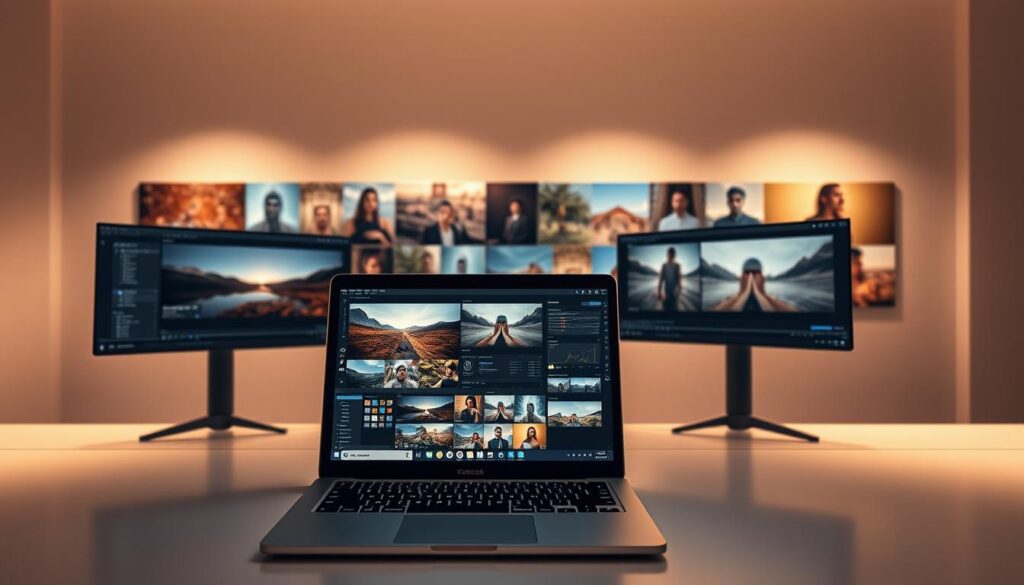
Professional photographers often use a few key programs. Leading editing software recommendations include:
- Adobe Lightroom for organizing and making adjustments
- Adobe Photoshop for detailed retouching
- Capture One for precise color adjustments
Plugins like Topaz DeNoise or DxO PureRAW help with clarity and detail.
Must-Have Software and Plugins
Use these tools with plugins that match your style. For example, Skylum Luminar has AI presets for quick editing. Try free trials to see what works for you.
Tips from Professional Photographers
- Save versions of edits to compare progress
- Use layer masks in Photoshop to edit without harming the original
- Calibrate your monitor for accurate color viewing
Pro editors also say to learn keyboard shortcuts. For example, Lightroom’s “L” key helps dodge and burn areas. Small habits like these save time and boost your skills.
Conclusion
Learning how to edit photos is very important. It helps make pictures look amazing. Tools like Adobe Lightroom and Photoshop are great for this.
Small changes in brightness or color can make a big difference. Editing just the right parts of a photo is key. It keeps the photo looking real.
Try new things with your editing software. Share your photos online to get feedback. Keep learning and improving your skills.
FAQ
What are common editing mistakes that photographers make?
Common mistakes include overexposure and underexposure. Also, wrong color balance and too much sharpening. These mistakes can hurt your photo’s quality.
How can editing errors affect a photograph’s overall impression?
Bad editing can make your photos look unclear and unprofessional. This might scare off clients or viewers. They might think your photos are not polished.
What is the best way to maintain proper lighting while shooting?
Use natural light when you can. Reflectors help bounce light. External flash or softboxes can also improve your lighting. Always check your histogram for balanced exposure.
How do I correct exposure errors in post-processing?
Use Adobe Lightroom or Photoshop to fix exposure. Adjust exposure, highlights, and shadows. This helps brighten dark images or soften bright ones without losing quality.
What are some color correction challenges I might face?
You might face color casts from lighting, tone mismatches, and dull colors. Use white balance and color correction tools in your software to fix these.
How can I enhance details without overprocessing my images?
Make small sharpening changes and use selective editing. Focus on texture and use clarity sliders carefully. This keeps your photos looking natural.
What software do professionals recommend for photo editing?
Pros like Adobe Photoshop, Adobe Lightroom, Capture One, and Affinity Photo. Each offers special features for editing, from simple to complex.
What tips can seasoned photographers share for effective editing?
Experienced photographers suggest a consistent workflow and using presets. Practice editing to get better. Also, ask for feedback from others to improve your style.