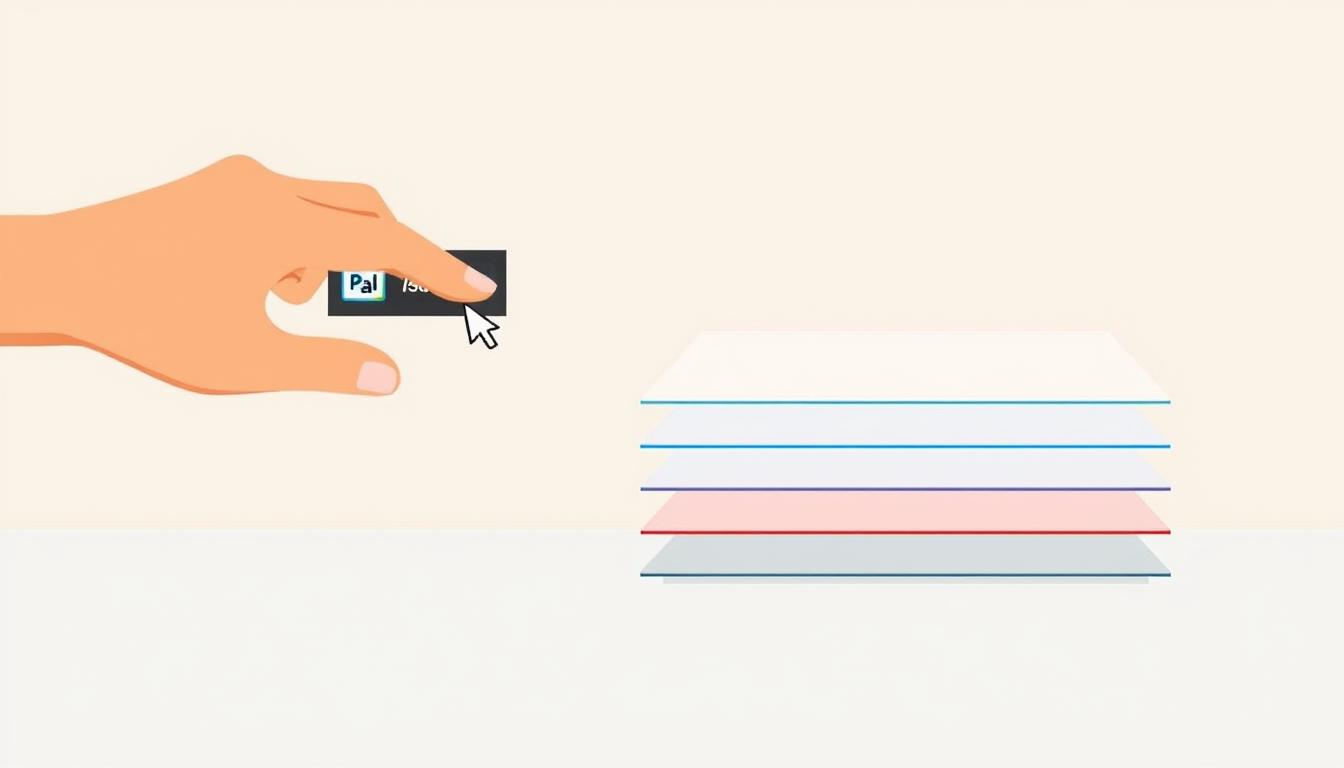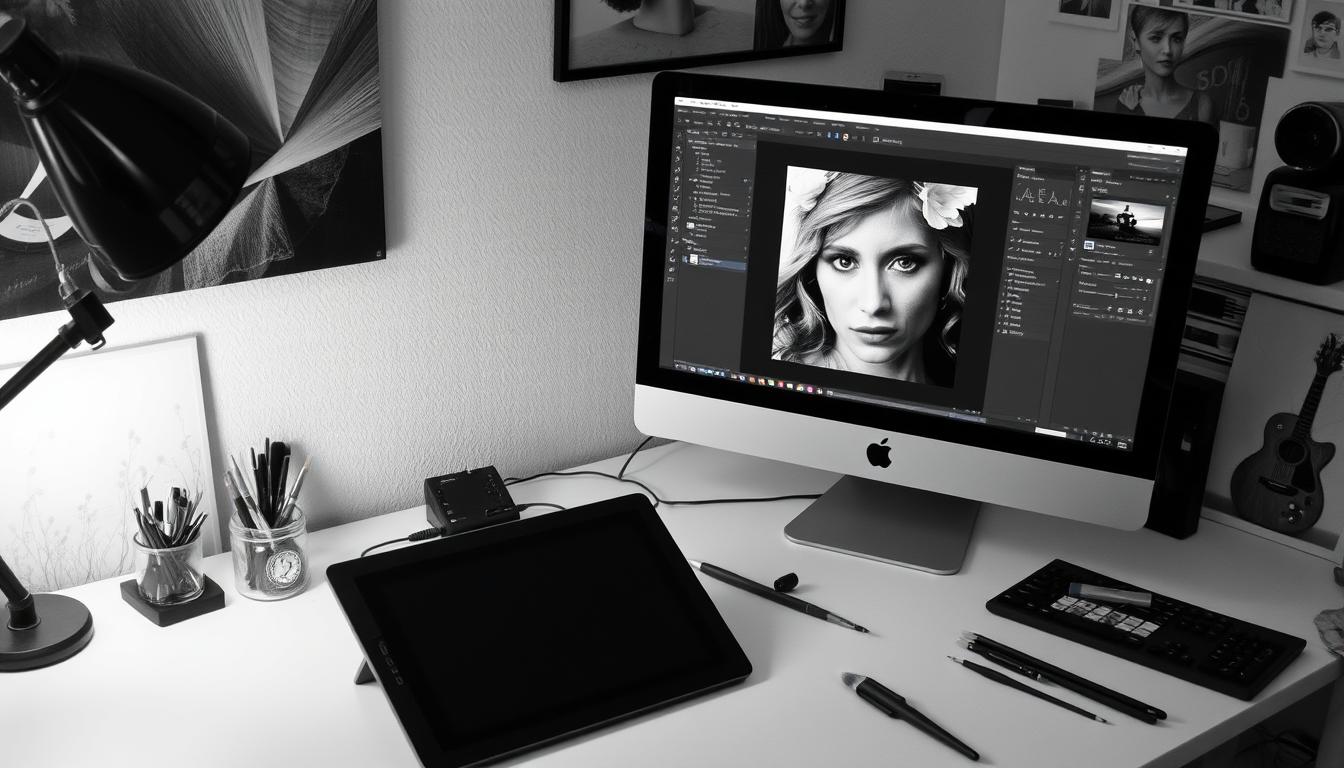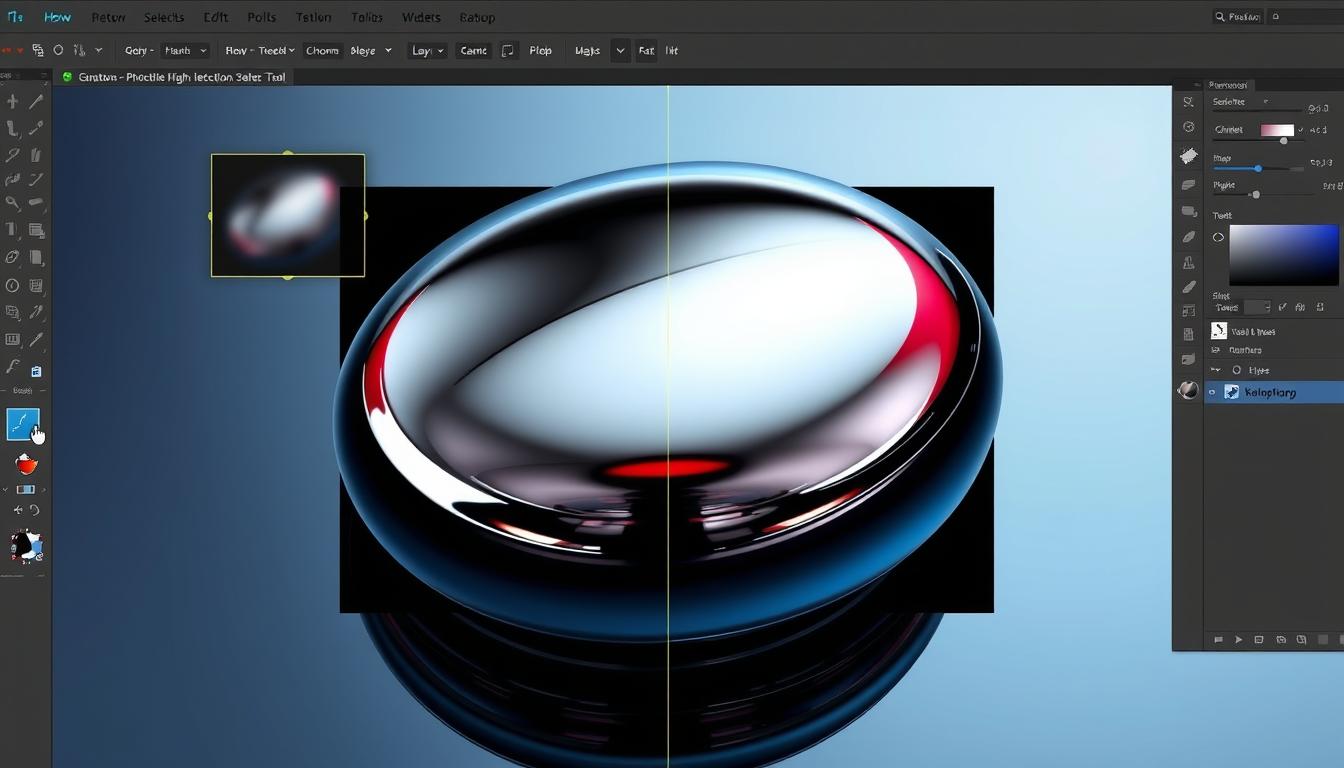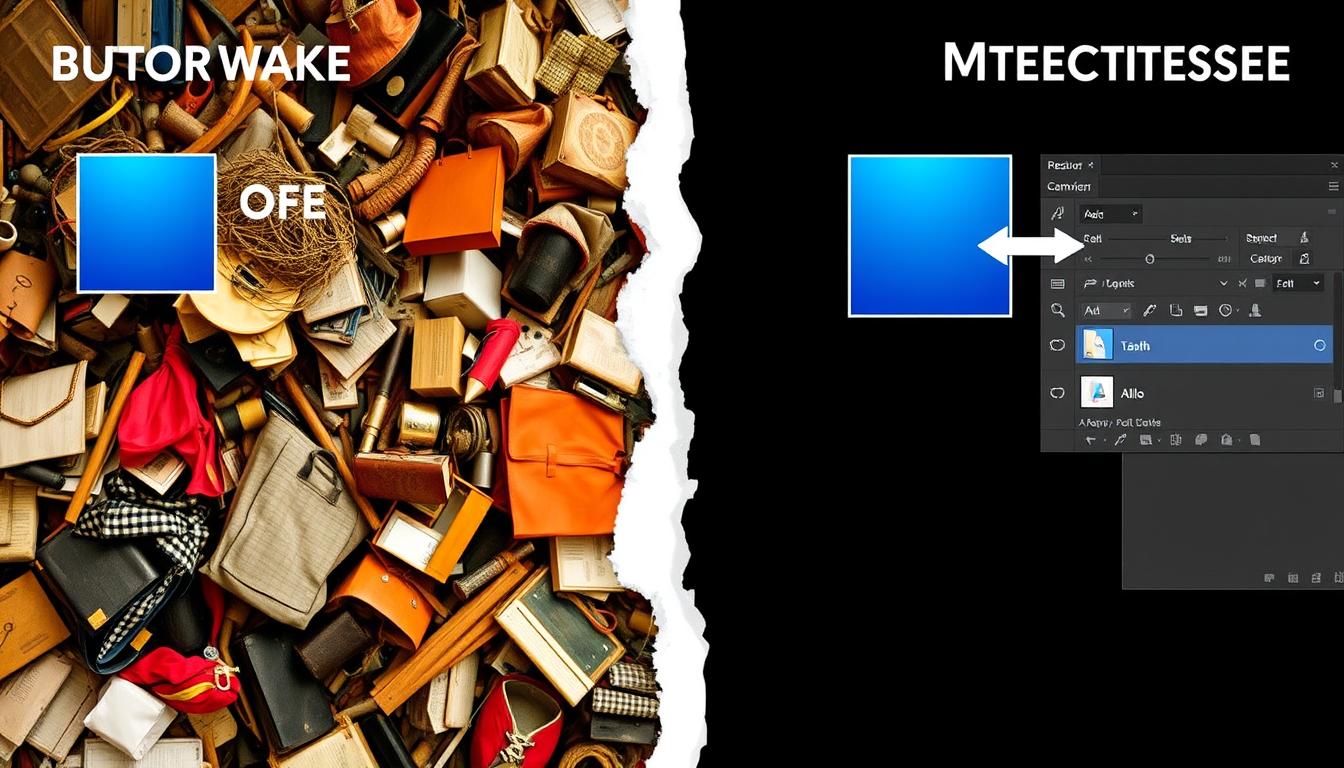Learning to merge layers in Photoshop is key for photo editors and graphic designers. Layers are the heart of any project. Knowing how to manage them can change your workflow a lot. By learning to merge layers, you can make your work easier, smaller, and faster.
Working with layers in Photoshop is important. Merging them can make your project look better and edit faster. We’ll show you how to merge layers in Photoshop. This will help you improve your photo editing skills.
Understanding Layers in Photoshop
Layers are key in Photoshop. They help you make complex pictures and work together better. Knowing how to manage layers is important.
Layers are like clear sheets you can stack. Each one can have its own pictures, text, or shapes. This way, you can change parts of a picture without messing up the rest.
- Non-destructive editing: Layers let you change your picture without harming the original.
- Flexibility: You can move, merge, or delete layers as you need to.
- Collaboration: Layers make teamwork easier, as everyone can work on their own part without trouble.
Learning about photoshop layers and how to manage them can improve your skills. You’ll get better at making pictures look professional.
Benefits of Merging Layers
Merging layers in Photoshop makes your work easier and faster. You can merge visible layers or merge selected layers. This makes your files smaller and your project easier to handle.
This lets you spend more time on the fun parts of your work. You won’t get stuck in a messy layer panel.
Some big benefits of merging layers are:
- Smaller file size: Merging layers makes your files easier to share and store.
- Easier layer panel: With fewer layers, your panel is simpler to use and manage.
- Better performance: Your computer works better with fewer layers to handle.
Merging layers also lowers the chance of mistakes. It makes working with others easier. By merge selected layers, you keep all important layers together.
Merging layers is key to working well in Photoshop. It helps you work smarter and faster. By using these benefits, you can make better images and work more efficiently.
Essential Tools for Layer Merging
Working with layers in Photoshop needs the right tools. Knowing these tools helps you merge layers well. We’ll look at layer menu options and keyboard shortcuts here.
First, let’s see the layer menu options in Photoshop. You find these by clicking “Layer” at the top. Here, you can merge layers with “Merge Down” and “Merge Visible”. You can also use keyboard shortcuts like “Ctrl+M” to merge layers faster.
Here are some important tools and features:
- Layer menu options: Merge Down, Merge Visible, and more
- Keyboard shortcuts: Ctrl+M, Ctrl+Shift+M, and more
- Layer visibility controls: Show/Hide, Lock/Unlock, and more
Knowing these tools makes merging layers easy. They help both new and experienced users. Mastering these tools will improve your Photoshop skills.
How to Merge Layers in Photoshop: Basic Methods
Working with many layers in Photoshop is common. It’s key to know how to merge them well. This makes your project simpler, smaller, and faster. We’ll look at how to merge visible layers, merge selected layers, and use the flatten image option.
Merging layers has many benefits. It turns many layers into one, making editing easier. This is great for big projects or when working with others.
- Open your project in Photoshop and pick the layers to merge.
- Go to the Layer menu and choose merge selected layers or use Ctrl+M (Windows) or Command+M (Mac).
- You can also flatten all visible layers into one layer.
- To merge visible layers, go to the Layer menu and pick Merge Visible or use Ctrl+Shift+M (Windows) or Command+Shift+M (Mac).
Learning these basic steps makes working in Photoshop easier. Always save your original file before merging layers. This way, you can go back if needed.
Advanced Layer Merging Techniques
Learning advanced layer merging can make your photo editing better. It helps you get complex, cool results. Using layer groups is a big part of this. It makes your work easier to manage.
Layer groups let you use layer masks. This means you can show or hide parts of layers. It’s great for detailed work. Plus, it keeps your layers safe for editing later.
- Use layer groups to organize your layers and simplify your workflow
- Utilize layer masks to control the visibility of individual layers within a group
- Experiment with different layer merging techniques to achieve unique, complex results
Using these advanced techniques can open up new creative ways. You’ll make top-notch photos. Whether it’s for fun or work, these skills will make you shine.
Working with Layer Groups
Working with many layers in Photoshop needs organization. Layer groups help you do this. They let you sort and manage layers well. This makes your work easier and lets you focus on being creative.
Layer groups are great for big projects with lots of layers. They help you group related layers. This makes editing easier. You can merge, rearrange, and apply effects to groups all at once.
Creating Layer Groups
To make a layer group, pick the layers you want, then go to Layer menu and choose New > Group. Or, use Ctrl+G (Windows) or Command+G (Mac) for a shortcut.
Merging Grouped Layers
Merging layers in a group is easy. Just pick the group, then go to Layer menu and choose Merge Group. This turns all layers in the group into one.
Group Organization Strategies
Good organization is key with layer groups. Here are some tips:
- Give your groups clear names so you know what’s inside.
- Put groups inside other groups for a clear order.
- Use groups for different parts of your image, like background and foreground.
Follow these tips and use layer groups well. You’ll work faster and more confidently. Soon, you’ll handle big projects with ease.
Preserving Layer Information
When you work with layers in Photoshop, preserving layer information is key. It keeps your files flexible and easy to edit. This is true for both personal and work projects.
Understanding layer data is vital. It helps keep your work top-notch. This way, your files stay organized and easy to change.
- Maintaining a clear and organized layer structure
- Regularly saving and backing up your work
- Avoiding destructive editing practices that can compromise layer data
Follow these tips to keep your work quality high. This makes your files perfect for many uses.
Common Mistakes to Avoid When Merging Layers
Working with layers in Photoshop can be tricky. It’s easy to lose data or make changes you don’t want. To avoid these mistakes, it’s key to think about backups and know the difference between editing types. Learning about these issues helps keep your files safe.
Keeping track of changes is very important. This is called version control. It lets you go back to old versions if you need to. A good version control system helps you avoid mistakes and keeps your data safe.
- Not saving a backup copy of your file before making changes
- Not using non-destructive editing techniques, such as using layer masks instead of deleting layers
- Not keeping track of changes made to your file, making it difficult to revert to previous versions
Knowing these mistakes and how to avoid them keeps your files safe. It also helps you get the results you want when merging layers.
Creative Applications of Layer Merging
Layer merging is a cool tool in Photoshop. It helps you mix images in new ways. This makes your photos look amazing.
You can use it to make combining images into one picture. Or to design compositions with many parts. It’s great for adding creating textures to your photos.
Here are some ways to use layer merging in your projects:
- Combine multiple images to create a single, cohesive piece of art
- Design compositions that blend multiple elements, such as text, images, and shapes
- Create textures that add depth and interest to an image

Try different layer merging techniques to explore new ideas. With practice, you’ll get better at it. Your photos will look amazing and show off your style.
Troubleshooting Layer Merge Issues
Working with layers in Photoshop can sometimes cause problems. Troubleshooting these issues is key to a smooth workflow. Getting error messages that don’t help can be really frustrating. Knowing why layer merge problems happen is important.
Common problems include layers that don’t mix right, wrong blending options, or not enough memory. To fix these, try making your computer faster, closing unused programs, or getting better hardware. You can also try using the “Undo” feature or going back to a saved version of your file.
To avoid problems in the future, save your work often, edit without harming your files, and keep your software updated. These steps help you avoid layer merge issues and make editing easier. Some important troubleshooting tips include:
- Find out what’s causing the error
- Check for software updates
- Make your system run better
- Look for help online or in communities
Being proactive helps you avoid layer merge problems. This lets you focus on making amazing visuals with Photoshop. Always pay attention to error messages and try to understand the problem. This way, you can solve it and get great results.
Best Practices for Layer Management
Managing layers well is key for a smooth editing time in Photoshop. By following the best ways, you can make your work easier, cut down mistakes, and get the results you want. It’s important to naming your layers clearly and grouping them by type.
Also, it’s good to merge layers often to clear up space and speed up work. Pick the layers you want to merge and use the layer management tools to join them. But, don’t over-merge as it can make edits harder.
More tips for managing layers include:
- Using layer folders to keep related layers together
- Having a consistent naming convention for layers
- Backing up your work often to avoid losing data
By using these tips, you can get better at managing layers and be more efficient in Photoshop. Always stick to best practices and layer management for a smooth editing journey.
Conclusion
Merging layers in Photoshop is a key skill. It makes photo editing easier and faster. This guide has shown you how to manage layers well.
It doesn’t matter if you’re new or experienced. Learning to merge layers will make your work better. You’ll get great results and be more creative.
Remember, layer management is more than just a skill. It’s a tool that helps you be more creative. Use it to make your images amazing.
FAQ
What are the benefits of merging layers in Photoshop?
Merging layers in Photoshop makes your files smaller. It also makes your work easier to share. You can work faster and avoid mistakes.
What are the essential tools for layer merging in Photoshop?
The key tools for merging layers include the layer menu and keyboard shortcuts. They help you work better and faster. You can get great results easily.
What are the basic methods for merging layers in Photoshop?
There are simple ways to merge layers in Photoshop. You can merge visible or selected layers. Or you can flatten the image. These methods work for any project.
What are some advanced layer merging techniques in Photoshop?
For more complex projects, use layer groups and masks. These advanced techniques help you achieve detailed results. They take your skills to the next level.
How can I preserve layer information when merging layers in Photoshop?
To keep layer info safe, make backups and use non-destructive editing. Version control is also key. This way, your files stay editable and flexible.
What are some common mistakes to avoid when merging layers in Photoshop?
Don’t forget to back up your work and avoid destructive editing. Good version control is also crucial. These steps help avoid mistakes and keep your files safe.
How can I use layer merging creatively in Photoshop?
Layer merging is great for combining images and creating textures. It’s also useful for designing. Learning these creative uses can help you make unique and innovative work.
How can I troubleshoot layer merge issues in Photoshop?
To fix layer merge problems, understand error messages and optimize performance. Knowing how to recover from issues helps you work smoothly again. You can then focus on your project.
What are the best practices for layer management in Photoshop?
For good layer management, organize, name, and merge layers. These practices help you work efficiently. You can achieve your goals with ease.