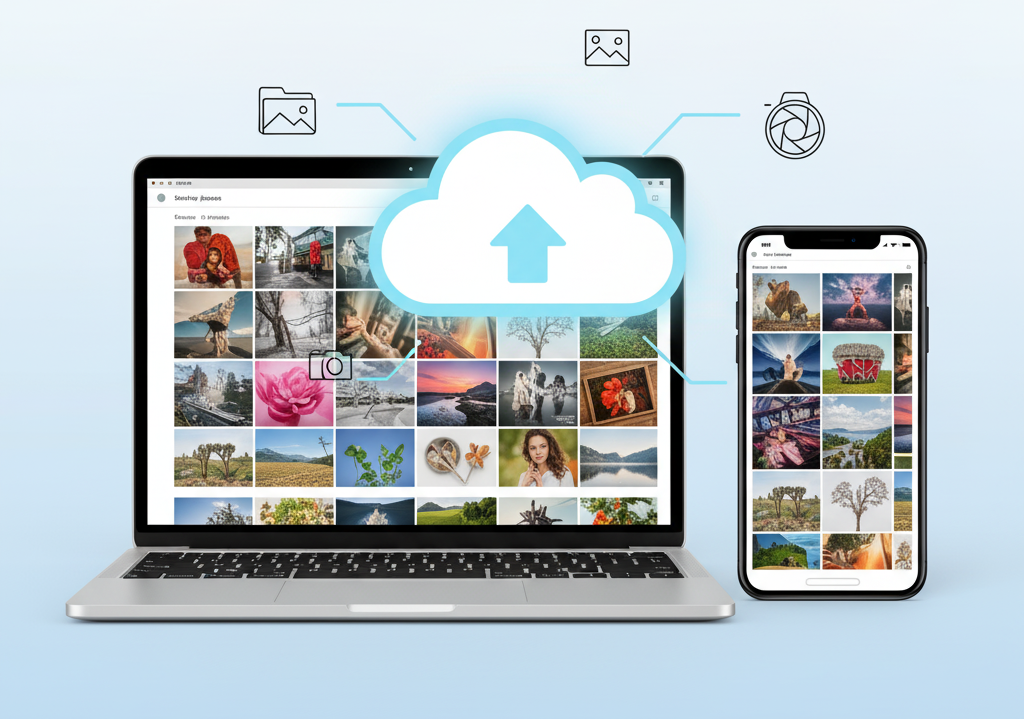E-commerce photo editing is key for online stores to compete. With many products to show, editing each photo by hand is slow and costly. This guide shows how batch editing makes photo editing faster and keeps your store looking great.
Learn to make your workflow smoother and your photos better. You can do this without losing quality.
Understanding E-commerce Photo Editing Needs
E-commerce needs clear images. But making product images bigger fast is hard. Let’s look at common problems and goals in photo batch editing.
Common Photo Challenges
- Inconsistent Lighting: Uneven brightness makes products look unprofessional.
- Background Clutter: Distracting elements steal focus from the product.
- Format Chaos: Managing different file types delays updates.
Image Optimization Goals
- Product Visibility: Ensure every item looks sharp and appealing.
- Fast Load Times: Balance quality with file size for website speed.
- Brand Consistency: Maintain a unified look across all listings.
Photo batch editing tools make fixing these issues easier. They help meet these goals. This ensures your images stand out online.
Selecting the Right Batch Editing Tools
Finding the best software for bulk photo editing is crucial for e-commerce. Adobe Lightroom and Photoshop are top choices. But PhotoBulk and Skylum’s Luminar also shine with special features.
- Adobe Lightroom: Batch adjust colors, apply presets, and organize catalogs for thousands of images.
- Photoshop: Use actions to streamline edits across multiple files at once.
- Luminar AI: Leverages AI to speed up retouching and background removal for product shots.
Choose software that fits your workflow. Make sure it can batch resize, update metadata, or add watermarks. Free trials help you see how well it works for you. Read reviews to compare and find the best price.
Think about how the tool will grow with your business. Pixlr or Canva’s editor are good for small teams. Cloudinary is great for big brands with API integrations. Pick tools that save time and work well with your website or social media.
Preparing Your Photo Assets for Bulk Editing
Before you start editing many photos at once, get your files ready. This makes editing faster and less likely to go wrong. Here’s how to get your images ready for easy editing:
Organizing Image Files
- Create descriptive folder names (e.g., “Summer_Collection_2024”).
- Use consistent naming conventions like “Product_Code_ShootDate.”
- Sort files by categories such as product type, color, or collection.
Most photo editing tools let you rename many files at once. Use these features to make all your file names the same fast.
File Format Considerations
Pick formats that are good for both quality and size:
| Format | Best For | Pros | Cons |
|---|---|---|---|
| JPEG | Web-ready images | Small file size, widely supported | Lossy compression reduces quality over edits |
| PNG | Graphics with transparency | Lossless quality, supports transparency | Larger file size |
| WebP | Modern e-commerce sites | High compression, retains quality | Less compatibility with older tools |
Always check which formats your photo editing tools support. This helps avoid problems.
Efficient Workflow Strategies for Image Editing
Streamlining your workflow is key to mastering batch editing. Start by mapping out every step—from file organization to final export. A clear plan cuts down wasted time and ensures consistency across all images.
- Use templates: Save preset adjustments for common edits, like color balance or contrast, to apply across batches.
- Automate routine tasks: Tools like Adobe Lightroom’s batch processing or Photoshop Actions let you apply edits to multiple files at once.
- Batch rename files: Consistent naming conventions (e.g., “Product_Name_Size_Color”) simplify tracking and SEO.
Standardizing your process boosts photo optimization efficiency. For example, pre-sort images into categories like “ready to edit” or “needs retouching” to avoid switching between tasks. Tools like Skylum’s Luminar Neo offer drag-and-drop interfaces for quick edits.
Regularly review your workflow to eliminate redundancies. Testing small changes, like rearranging steps or upgrading software, can reveal hidden time-savers. Prioritizing these strategies turns tedious tasks into streamlined routines, ensuring every image meets quality standards without delays.
Optimizing Color and Lighting in Bulk
It’s easy to make colors and lights look good on many photos at once. Tools help you make the same changes to lots of pictures. This makes your online store look the same.
Using Presets and Filters
Presets are like special settings for colors. Adobe Lightroom and Skylum Luminar have many presets to save time. For instance:
- Adobe Lightroom: Sync settings across folders with a single click
- Pixlr: Free presets for quick brand-specific color tones
- Canva: Prebuilt filters for product photography
Batch Editing Adjustments
To change exposure and white balance for many photos at once, follow these steps:
- Select all images in your software’s library view
- Adjust the “Exposure” slider to +10% for underlit photos
- Apply a global color correction curve
Here’s a table to compare tools:
Start with small changes. Try reducing shadows by 15% on a few photos first. Then, apply it to all.
Streamlining Workflow with Automation Tools
Automation tools are big wins for e-commerce teams with lots of photos. They save a lot of time and keep things the same. Batch processing techniques like macros make editing easier.
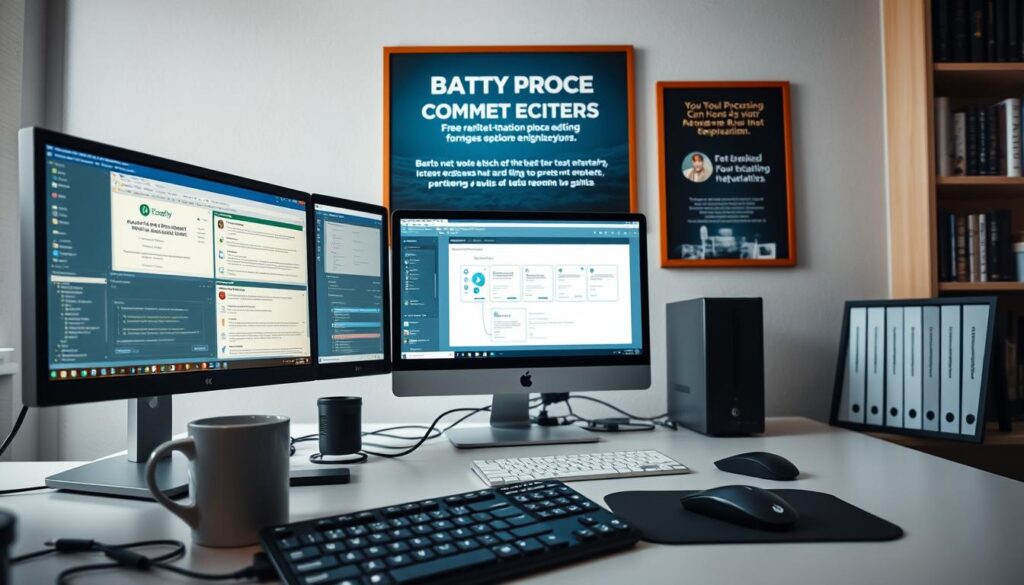
First, learn how macros can help you:
Leveraging Macros
- Record actions like resizing and watermarking into macros
- Adobe Photoshop and Lightroom have built-in macro tools
- Use macros to make the same changes to many images
Ensuring Image Quality After Batch Editing
After making edits, your photo editing workflow is not complete. It’s important to check the quality to avoid mistakes. Look at 5–10 random images to find any errors.
Zoom in to 100% scale to check for blur or compression. This helps keep your images sharp and clear.
Use Adobe Bridge or Lightroom to check metadata and resolution. Make sure all images are at least 800px wide and 72–150 DPI. It’s also important to check if colors look natural.
If you use presets, test them first. This helps catch any color issues before they spread.
- Export in JPEG or WebP formats for online use
- Save unedited backups before finalizing edits
- Validate images load correctly on e-commerce platforms
Even small mistakes can confuse customers. Teach your team to spot issues like over-sharpening. Use Lightroom’s “Compare View” tool for a clear check.
Remember, a smooth photo editing workflow keeps your brand looking good.
Utilizing the Best Software for E-commerce Photos
Choosing the right software is key to streamlining e-commerce photo editing. Let’s explore top tools that balance automation editing features with practical needs.
| Software | Automation Features | Cost | User-Friendly |
|---|---|---|---|
| Adobe Photoshop | Action scripts for automation editing | $20.99/month | Advanced users |
| Canva | Batch presets for templates | Free or $12.99/month | Beginner-friendly |
| Skylum Luminar | AI-powered batch adjustments | $39.95/year | Medium complexity |
Comparing Industry Options
- Adobe offers robust automation editing but requires training.
- Canva’s drag-and-drop interface suits small teams on budgets.
- Luminar’s AI tools save time with minimal manual input.
Cost vs. Efficiency
Investing in software with strong automation editing can cut hours of manual work. Compare these trade-offs:
- Adobe: Higher cost offsets time saved through complex workflows.
- Canva: Affordable for startups, but limited advanced features.
- Luminar: Yearly subscription balances price and AI-driven productivity.
Tips and Tricks for Speeding Up the Editing Process
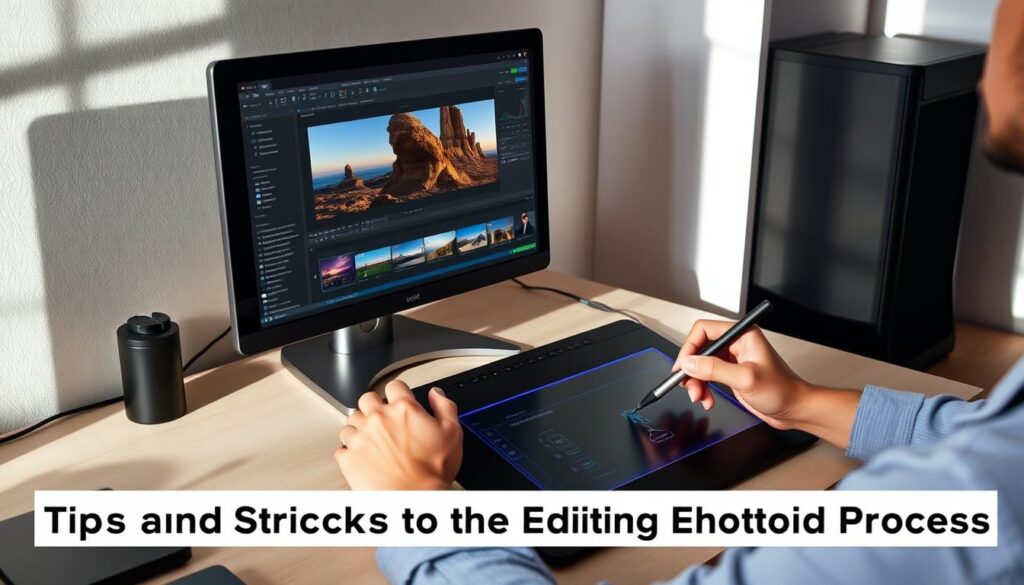
Learning simple steps can cut hours from your work. Here’s how to make your process faster without losing quality:
Keyboard Shortcuts and Hotkeys
Tools like Adobe Photoshop or Skylum Luminar have shortcuts. Use these to save time:
Time-saving Techniques
Try these ways to work faster:
- Save presets for common edits (e.g., product backgrounds, color adjustments).
- Use batch resize tools in Canva or Cloudinary for size consistency.
- Organize files in folders by product type before editing.
Use these tips with automation tools to make efficient photo editing even better. Every second saved helps when you have many images.
Avoiding Common Mistakes in Bulk Photo Editing
Batch editing e-commerce photos saves time but comes with risks. Here’s what to watch out for to keep your workflow smooth:
- Over-editing one image and applying it to all: Presets save time, but one-size-fits-all edits can ruin product details. Test adjustments on a few samples first.
- Ignoring file naming conventions: Unorganized files lead to confusion. Use clear names like “product-name_color_size.jpg” to track edits effortlessly.
- Skipping quality checks: Rushed edits mean missed errors. Always spot-check 10% of your batch to catch issues early.
Adobe Lightroom users often forget to adjust batch presets for different product types. For example, jewelry needs brighter highlights than fabric.
Another pitfall: saving in low-quality formats. JPEGs with 85% quality work for most e-commerce platforms, but avoid over-compressing. Use RAW files for re-editing flexibility. Lastly, always back up original files before batch edits—accidents happen.
By prioritizing consistency and attention to detail, you’ll avoid costly rework. Stay organized, test edits, and leverage tools like Skylum Luminar’s batch processing features. Small steps prevent big mistakes—and keep your online store’s visuals looking sharp.
Advanced Techniques: How to batch edit photos quickly for e-commerce?
Take batch editing to the next level with features built for pros. Tools like Adobe Lightroom and SkyEngage offer automation scripts and AI-driven adjustments. These features let you apply complex edits across thousands of images in seconds.
Integrating Advanced Software Features
- AI Presets: Use Topaz Labs AI tools to auto-correct lighting and colors in bulk.
- Scripting: Write custom scripts in Photoshop to automate repetitive tasks like watermarking.
- API Integrations: Connect Cloudinary APIs to auto-resize and compress images before upload.
Conclusion
Start by picking the right tools like Adobe Lightroom or Canva. They make editing many photos at once easy and quick. Organizing your files and using presets helps keep your product pictures looking the same.
Automation in tools like Skylum Luminar cuts down on boring tasks. Making your images load faster is key to keeping customers happy. This makes your website run smoothly.
Try out different ways of editing and see what works best. Use Photoshop or online tools like Pixlr Pro for big projects. Always update your software to stay ahead in the photo editing game.
Good e-commerce photo editing is about using smart tools and planning well. Automate boring tasks and focus on making your products look great. This will help you stand out online. Start using these tips now to improve your photos and work faster.
FAQ
What is batch editing in photo editing?
Batch editing lets you make the same changes to many photos at once. It makes editing faster for online stores.
Why is image optimization important for e-commerce?
Making images better helps people see your products faster. It also makes websites load quicker. This makes shopping online better for everyone.
What are the recommended tools for batch editing photos?
Adobe Lightroom, Photoshop, and Capture One are good choices. They have special features for online stores, like quick editing options.
How can I organize my image files before editing?
Put your photos in folders by type. Use clear names and the right file types like JPEG or PNG. This makes editing easier.
What strategies can improve my workflow during bulk editing?
Plan your editing tasks first. Use a routine and avoid doing the same thing over and over. This makes editing faster.
How can I ensure consistent color and lighting in my photos?
Use presets and filters to keep your photos looking the same. You can also adjust lighting and color in batches for a uniform look.
What role do automation tools play in photo editing?
Tools like macros make editing faster by doing the same thing over and over. They help you work more efficiently.
How can I verify image quality after editing?
Check the resolution, sharpness, and look of your edited photos. This makes sure they look good for online stores.
How do I choose the best software for my photo editing needs?
Look at the software’s features, how easy it is to use, and the cost. Choose what fits your online store goals best.
What tips can help speed up my editing process?
Use shortcuts and hotkeys to work faster. Also, find ways to save time. This makes editing quicker and more fun.
What common mistakes should I avoid in bulk photo editing?
Don’t overdo it with editing, mess up your files, or let your photos look different. Avoiding these mistakes makes editing easier.
What advanced techniques can I use for batch editing?
Try using advanced software features and learn from others. This can help you edit photos better and faster.